Notice board
debian-installer netboot builds.
These are reset every time a new debian-installer is uploaded and not on a daily basis.
Changes: https://launchpad.net/ubuntu/+archive/primary/+files/debian-installer_20...
debian-installer (20101020ubuntu451.4) xenial; urgency=medium * Strop stripping modules; it removes the signatures (LP: #1604441) -- Adam Conrad Tue, 19 Jul 2016 10:32:57 -0600