Notice board
debian-installer netboot builds.
These are reset every time a new debian-installer is uploaded and not on a daily basis.
Changes: https://launchpad.net/ubuntu/+archive/primary/+files/debian-installer_20...
debian-installer (20101020ubuntu318.46) trusty; urgency=medium
* build/util/efi-image: Fix up FAT filesystem size calculation:
- Call mkfs.msdos with -v so we can trace what it's doing.
- We appear to need 32k headroom, not 24k; this was masked
by rounding errors and blind luck until grub grew 1.5kB.
- Break out the magic headroom number into 32+31 to match
the comment and make the arithmetic more obvious to read.
- Round file sizes up, not down, so we don't break in future.
* Move master kernels to 3.13.0-165 for the 14.04.6 release.
* Move lts-xenial kernels to 4.4.0-142 for the 14.04.6 release.
-- Adam Conrad Fri, 01 Mar 2019 11:08:45 -0700