Notice board
debian-installer netboot builds.
These are reset every time a new debian-installer is uploaded and not on a daily basis.
Changes: https://launchpad.net/ubuntu/+archive/primary/+files/debian-installer_20...
debian-installer (20101020ubuntu376.1) vivid; urgency=medium * Move master kernels to 3.19.0-30 (LP: #1481490) -- Adam Conrad Thu, 01 Oct 2015 14:12:58 -0600