Notice board
debian-installer netboot builds.
These are reset every time a new debian-installer is uploaded and not on a daily basis.
Changes: https://launchpad.net/ubuntu/+archive/primary/+files/debian-installer_20...
debian-installer (20101020ubuntu352) utopic; urgency=medium * Bump amd64/netboot and i386/netboot image sizes by 1MB. -- Colin Watson Wed, 22 Oct 2014 12:18:36 -0400