Notice board
debian-installer netboot builds.
These are reset every time a new debian-installer is uploaded and not on a daily basis.
Changes: https://launchpad.net/ubuntu/+archive/primary/+files/debian-installer_20...
debian-installer (20101020ubuntu543.7) bionic; urgency=medium * Move master kernels to 4.15.0-45. * Move HWE kernels to 4.18.0-15. -- Adam Conrad Sat, 09 Feb 2019 10:49:39 -0700