Notice board
debian-installer netboot builds.
These are reset every time a new debian-installer is uploaded and not on a daily basis.
Changes: https://launchpad.net/ubuntu/+archive/primary/+files/debian-installer_20...
debian-installer (20101020ubuntu317) trusty; urgency=medium * No-change rebuild to build against the latest archive components. -- Adam Conrad Mon, 14 Apr 2014 07:17:43 +0100