Notice board
debian-installer netboot builds.
These are reset every time a new debian-installer is uploaded and not on a daily basis.
Changelog:
Format: 1.8
Date: Fri, 04 May 2012 09:57:15 +0100
Source: debian-installer
Binary: debian-installer
Architecture: source
Version: 20101020ubuntu139
Distribution: quantal
Urgency: low
Maintainer: Ubuntu Installer Team
Changed-By: Colin Watson
Description:
debian-installer - Debian installer
Changes:
debian-installer (20101020ubuntu139) quantal; urgency=low
.
* Remove the non-pae builds on i386, since the kernel no longer builds the
-generic flavour there.
Checksums-Sha1:
3d3c681017b24f6ebc755d085c996ffc3ba97b47 3638 debian-installer_20101020ubuntu139.dsc
4ca4a34539e1b4371cc34db8cf06ac3d20f1a0f6 1945027 debian-installer_20101020ubuntu139.tar.gz
Checksums-Sha256:
2daeba9676b7c1f65be0ad34eeadd41db0e9ae1ad576d2436739fa3101b3eded 3638 debian-installer_20101020ubuntu139.dsc
2e73b86f861b647cf0f4ae25e23348b754762bb742f1e7b05e8aedfb680279a7 1945027 debian-installer_20101020ubuntu139.tar.gz
Files:
631128fde8e633f04ad0cbf1618d6ff1 3638 devel optional debian-installer_20101020ubuntu139.dsc
bc219674ad91807937775e3852188513 1945027 devel optional debian-installer_20101020ubuntu139.tar.gz
Original-Maintainer: Debian Install System Team