Notice board
debian-installer netboot builds.
These are reset every time a new debian-installer is uploaded and not on a daily basis.
Changes: https://launchpad.net/ubuntu/+archive/primary/+files/debian-installer_20...
debian-installer (20101020ubuntu622.3) hirsute; urgency=medium * Don't build the udeb package. -- Matthias Klose Tue, 02 Mar 2021 19:52:00 +0100